简体中文
繁體中文
English
Pусский
日本語
ภาษาไทย
Tiếng Việt
Bahasa Indonesia
Español
हिन्दी
Filippiiniläinen
Français
Deutsch
Português
Türkçe
한국어
العربية
S2 Demo Trading Competition WikiTrade(App) Binding Guide
Abstract:WikiTrade is hosting a demo trading competition for both new and experienced traders. This competition provides an opportunity to test your skills and try out new strategies before engaging in real-money trading.

Registration/Login Process
Users can choose to log in either “Using Phone Number or Email” or “Continue with WikiFX.”
1.On the client's homepage, click “Open Account” to access the account opening interface. Click “Demo ” to complete the account registration and login process.


Using Phone Number:
1.Click “Phone Number or Email” , fill in “Phone number”, click “Next”. Receive a verification code for your cell phone. Fill in the “Verification Code” to complete the login.



Using Email:
1.Registration must be completed before logging in.
Click “Register” to access the registration page. Check “By continuing,you agree to our User Agreement and confirm you have read our Privacy Policy.” Click “Use Email.”




Fill in the “password” and “Phone number”, click “Next” to complete the login.
Logging in via WikiFX app:
Click “Continue via WikiFX” , Click “Authorize and Log In” to complete the login.


Simulated Trading Account Opening & Linking Process
First-time Opening:
After logging in, automatically go to the homepage.
1.Click “Open Account” to access the account opening interface.
2.Click “Demo” carefully read the risk warning, check “I have read and agreed to the ‘IAP Service Agreement’ ” and click “Next.”




3.Enter the simulated trading account opening interface, and choose a trading platform for binding

Select the appropriate mode and click “Next”. Click “Go to Trade” to start the demo contest.


For existing WikiTrade users:
To participate in the activity, reset the simulated account first before reopening the account and selecting a trading platform.
1.On the app homepage, click the top-right corner “Switch Accounts.” and select “Demo Account.”


2.On the app homepage, click the top-left corner “Avatar” to enter the personal center. Click “Preference Settings.”


3.Click “Cancel the demo account” . Carefully read the reset account instructions, click “Reset Account,” and reset successfully. Then, you can reopen the account (refer to the steps for the initial account opening).


MT4 Account Connection Process
First-time Connection:
After entering the app, click “Open Account,” and choose to “Connect MT4 account”.

2. Select Server & Search for Server.

3. Enter MT4 Account & Enter MT4 Password.

4. Successfully connect and return to the homepage

Adding Additional MT4 Accounts:
On the homepage, click the account switch button, select the MT4 account page, and click “Add New Account.”

2. Select Server & Search for Server.
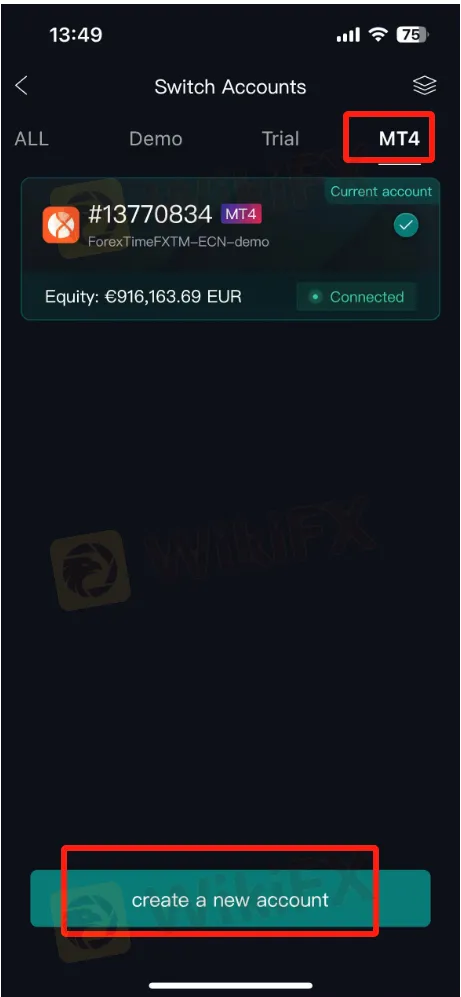
3. Enter MT4 Account & Enter MT4 Password.

4. Successfully connect and return to the homepage


Disclaimer:
The views in this article only represent the author's personal views, and do not constitute investment advice on this platform. This platform does not guarantee the accuracy, completeness and timeliness of the information in the article, and will not be liable for any loss caused by the use of or reliance on the information in the article.
Read more

Gold Breaks $3,300 Barrier—Time to Celebrate or Caution?
Gold hits record high—rally or risk ahead?

FCA Proposes Simplifying Investment Cost Disclosure for Retail Investors
FCA plans to cut “imprecise” transaction cost disclosures for UK investment products, making cost info clearer and easier for retail investors.

WeTrade Secures CySEC License to Expand EU Trading Services
WeTrade secures a CySEC license, allowing EU-wide operations. The approval boosts services, partnerships, and trust across the global trading community.

Elites Gather in Taipei to Forge a New Forex Ecosystem
On April 19, the exclusive cocktail party hosted by WikiFX Elites Club concluded successfully in Taipei. The event brought together local forex industry leaders, seasoned experts, and elite practitioners to discuss industry trends and share cutting-edge insights. It fully demonstrated WikiFX’s irreplaceable value as a globally leading forex investment ecosystem platform in gathering industry wisdom and driving sector development.
WikiFX Broker
Latest News
eXch Exchange to Shut Down on May 1 Following Laundering Allegations
How a Viral TikTok Scam Cost a Retiree Over RM300,000
FCA Proposes Simplifying Investment Cost Disclosure for Retail Investors
JT Capital Markets Review
Fresh Look, Same Trust – INGOT Brokers Rebrands its Website
Think Scams Won’t Happen to You? That’s Exactly What Scammers Count On
Beware of Gold Bar Investment Scams: Rising Threats
Finalto Teams Up with Alphaville for 2025 London Quiz
Kraken Launches Forex Perpetual Futures on Kraken Pro Platform
Elites Gather in Taipei to Forge a New Forex Ecosystem
Currency Calculator


